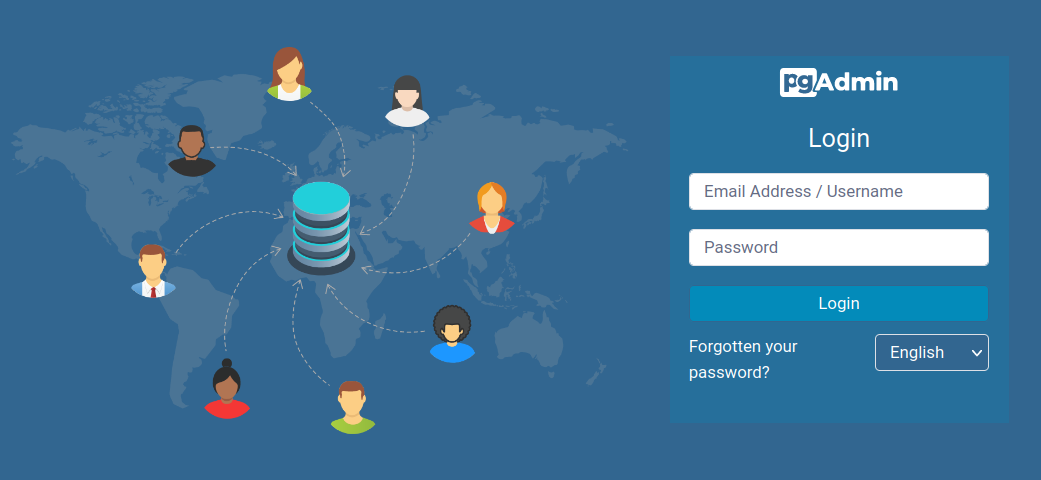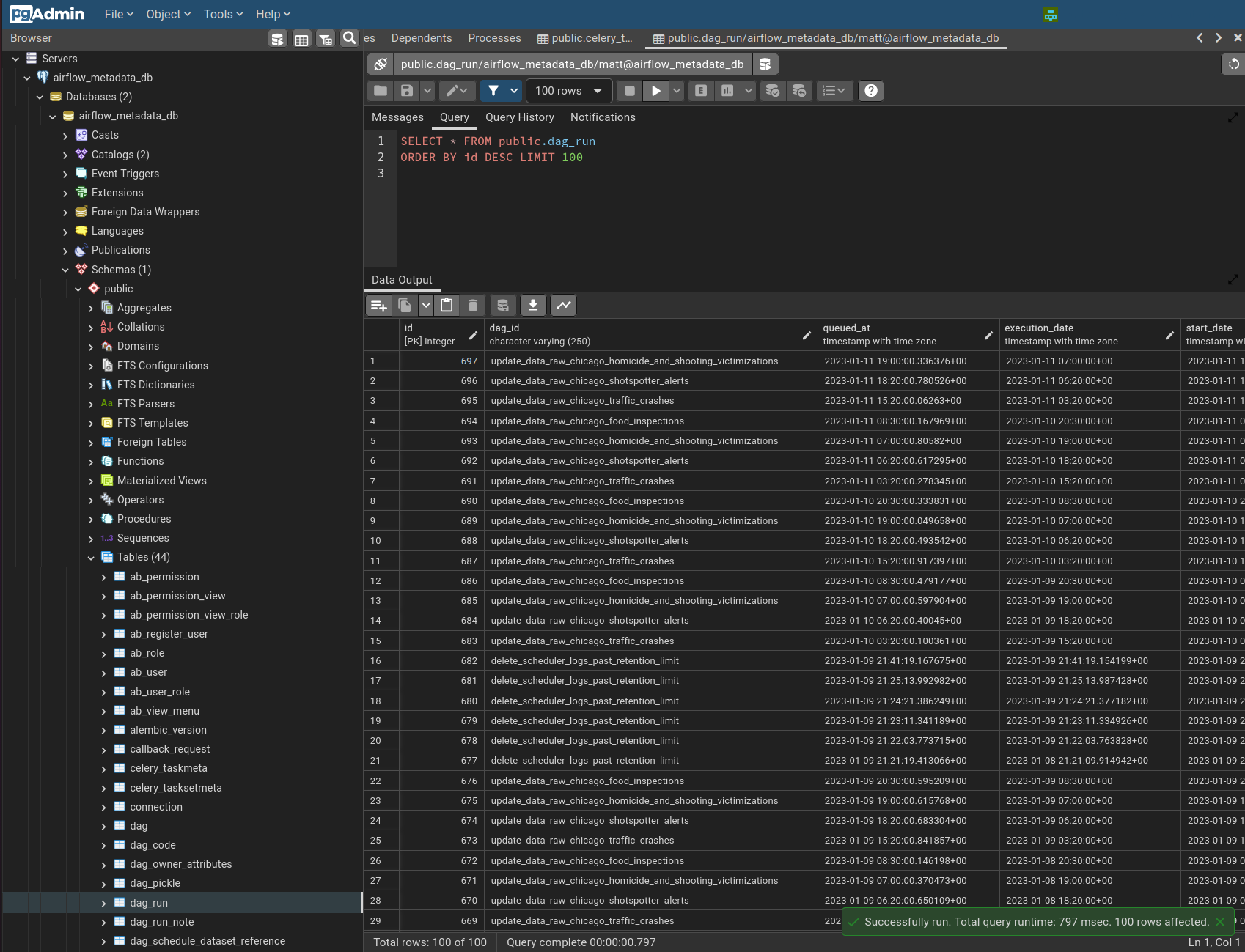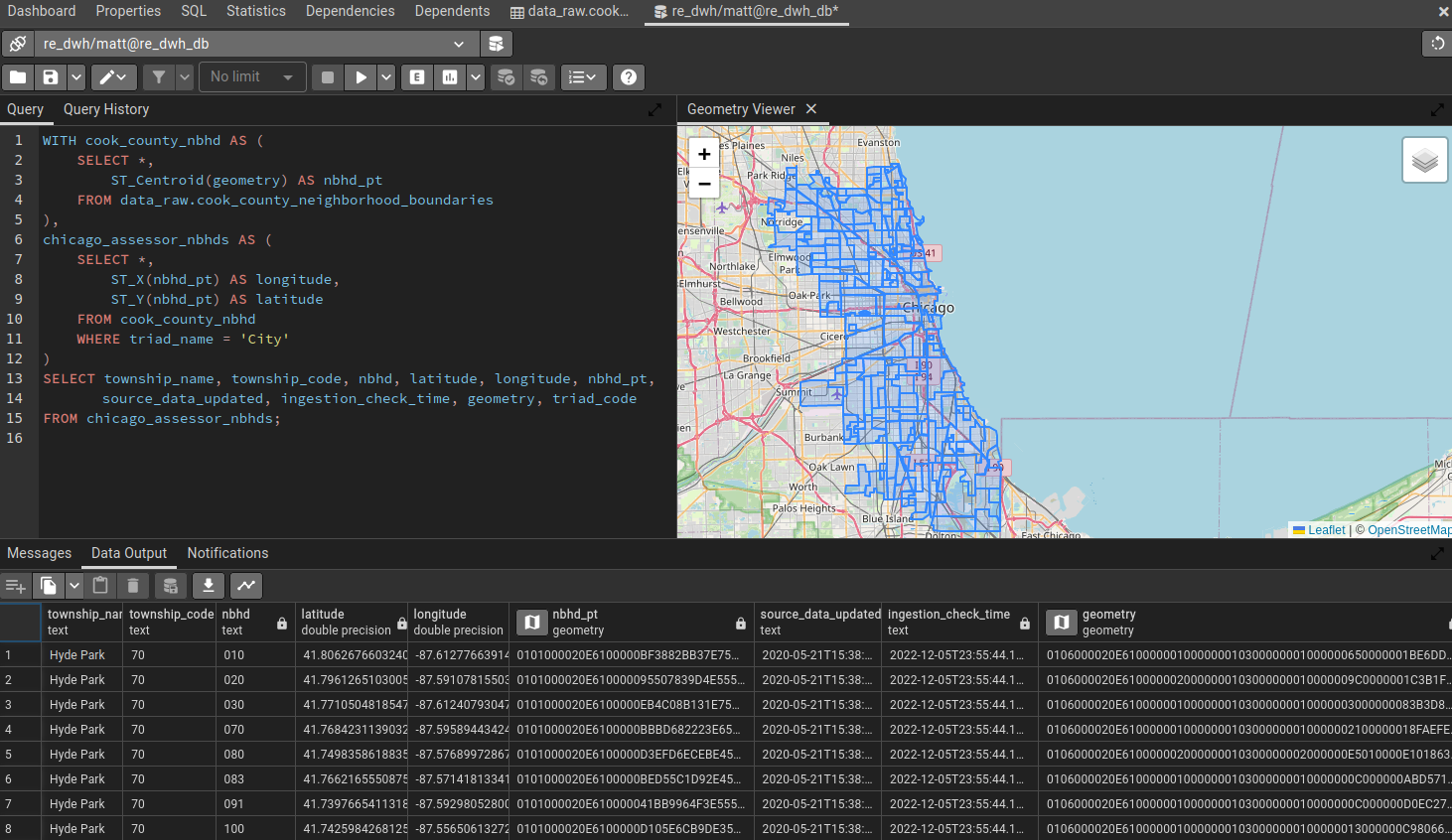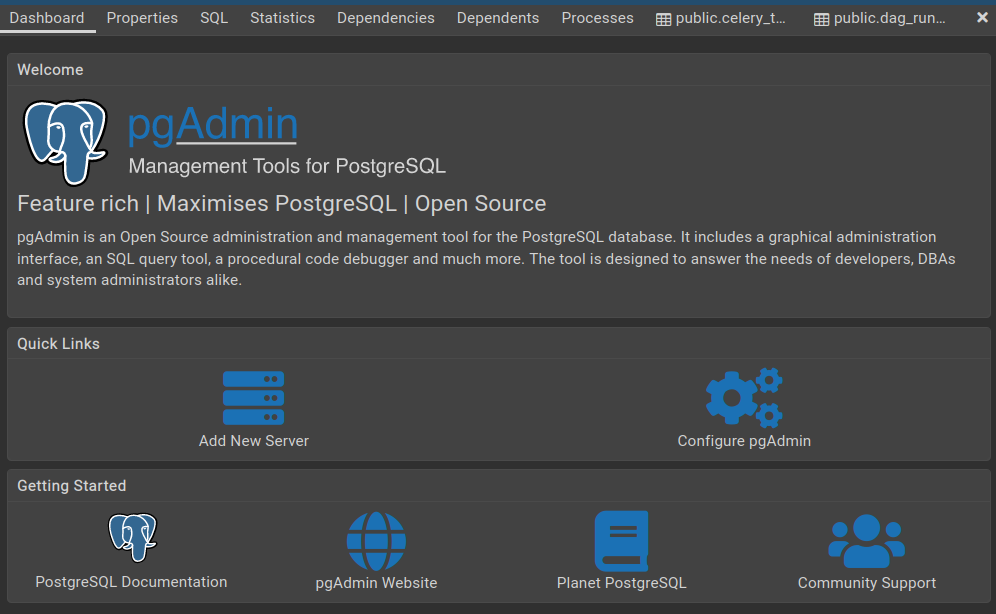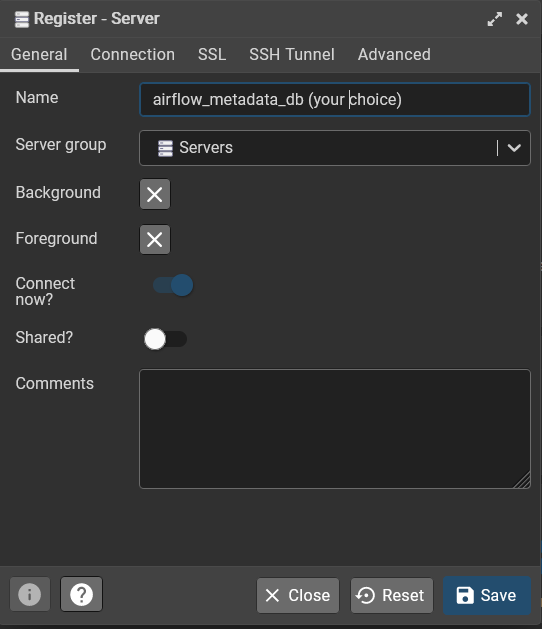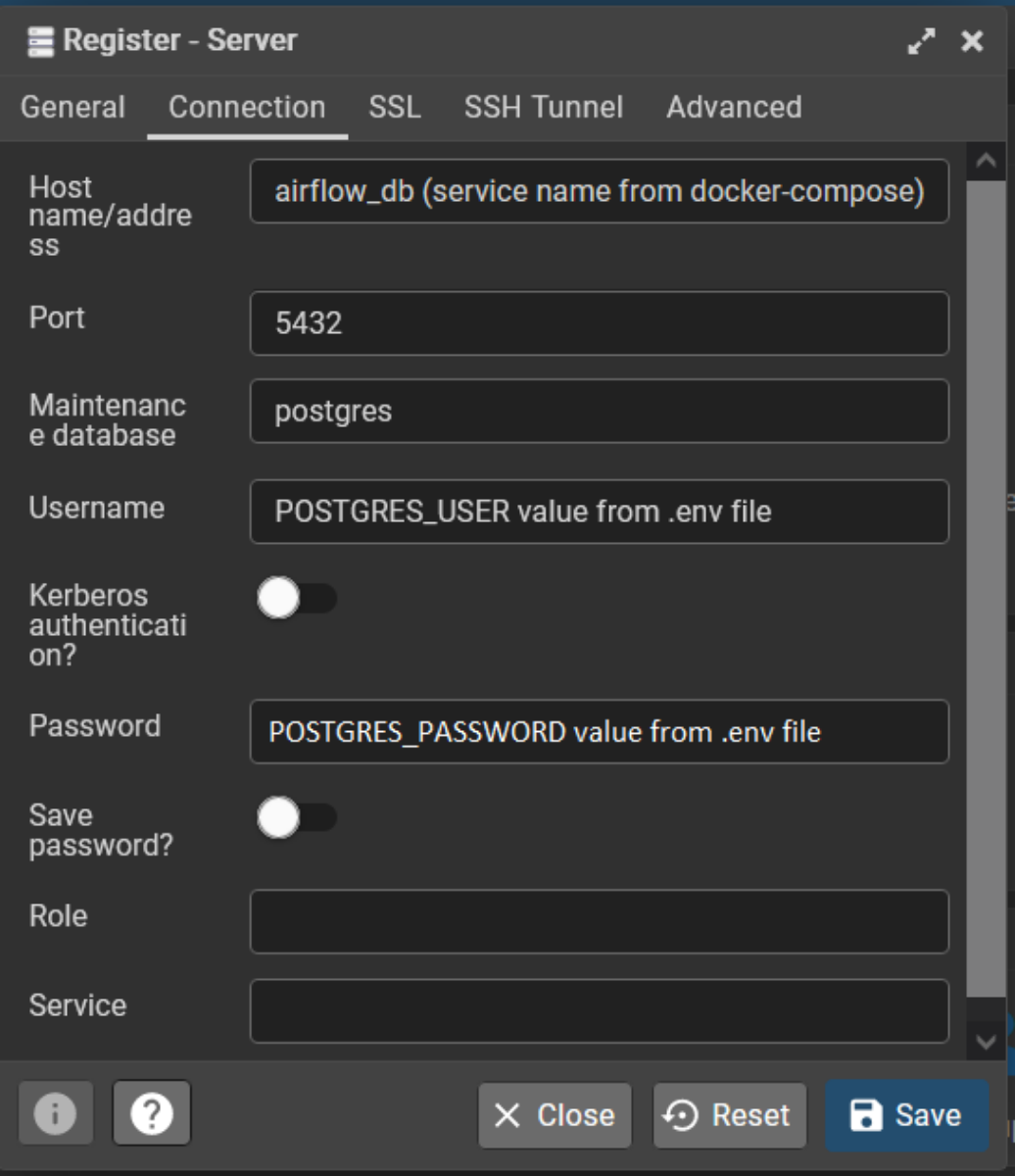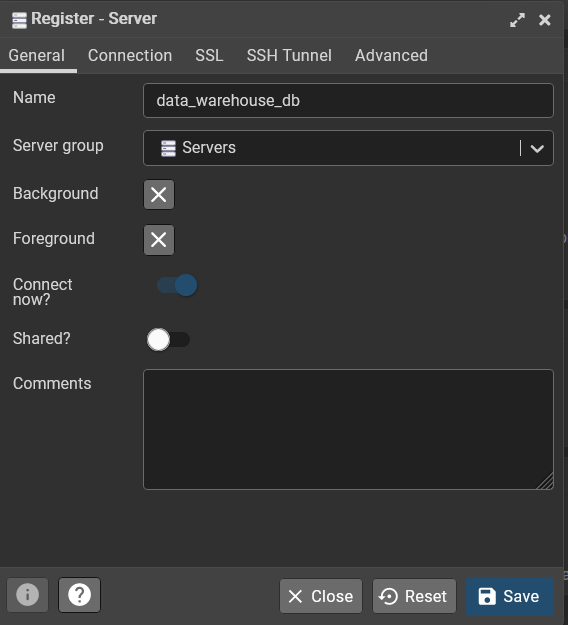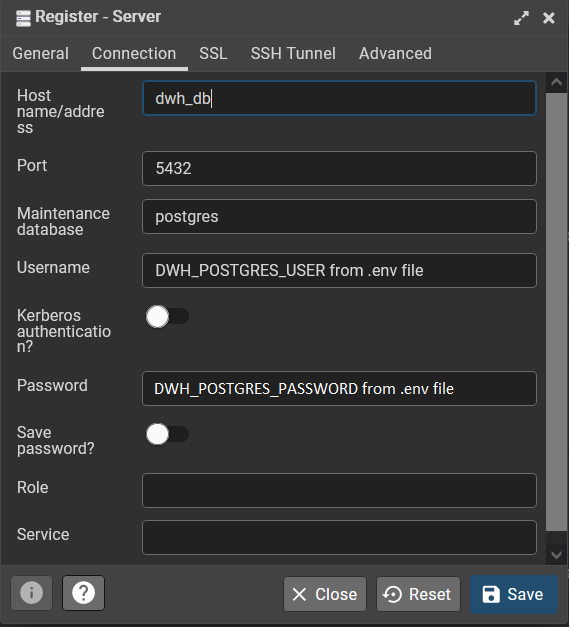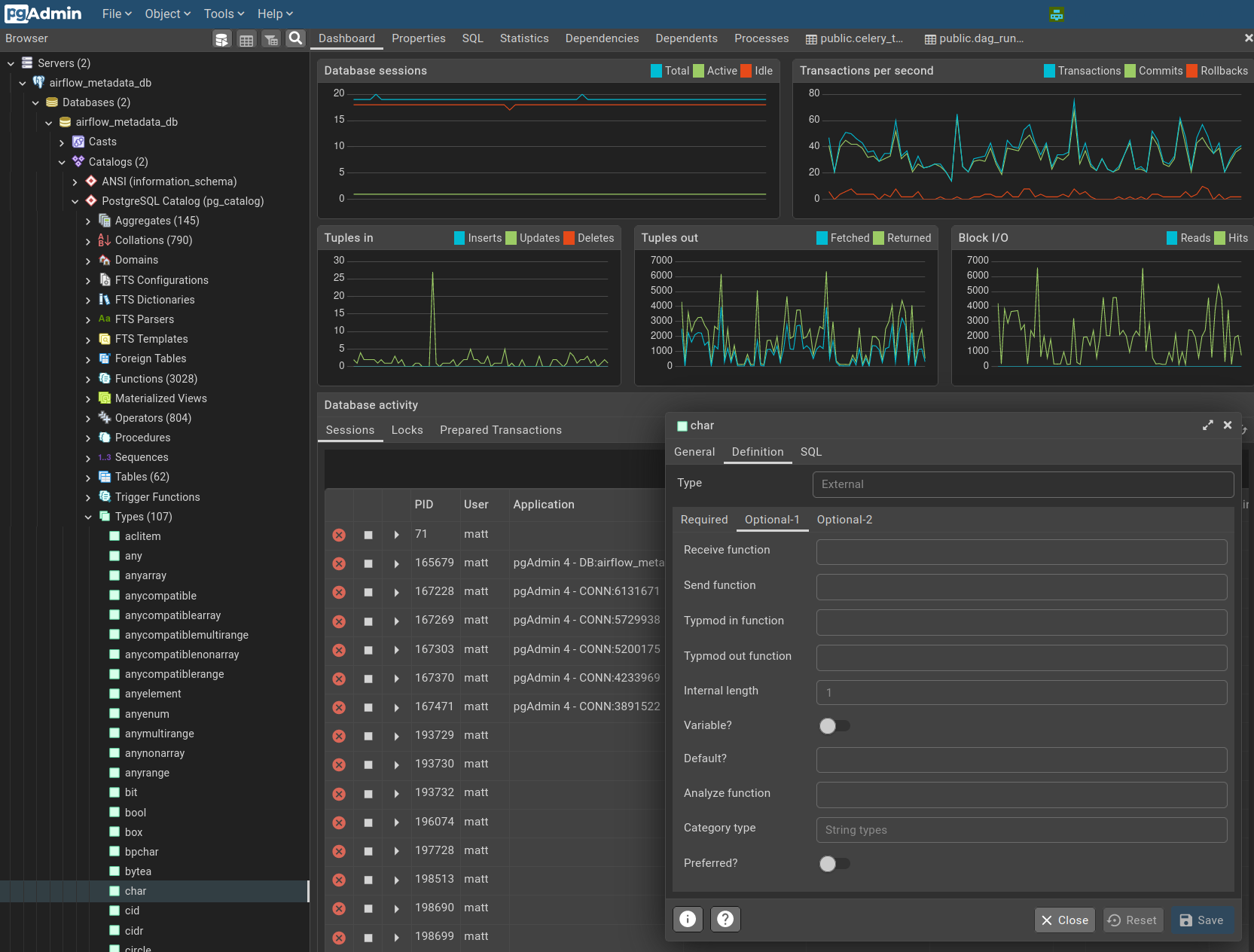Setting up pgAdmin4¶
The pgAdmin4 UI makes it very easy to explore your data, inspect database internals, and make manual changes while developing features, but before you can make use of this excellent interface, you have to log in and set up database connection(s).
Logging into the pgAdmin4 database administration UI¶
To access the pgAdmin4 database administration UI, go to http://localhost:5678 and log in using credentials defined in the initial setup step.
- Email Address / Username: use the
PGADMIN_DEFAULT_EMAILvalue in your.envfile, and - Password: use the
PGADMIN_DEFAULT_PASSWORDvalue in your.envfile.
Setting up database connections in pgAdmin4¶
This platform uses two separate databases: one as a backend for Airflow, and the other as the data warehouse database.
Before you can use pgAdmin4's interface to explore databases in either of these database servers, you have to set up connections to those database servers.
The values needed to set up these connections will mainly come from a dot-env file (.env or .env.dwh) or from service names in the docker-compose.yml file.
Airflow Metadata Database¶
To create a new connection, start by clicking the "Add New Server" button (you might have to click the "Servers" line in the lefthand tray first).
Register Server: General tab¶
- Name:
airflow_metadata_db- This can be whatever you want, it's just the label that pgAdmin4 will use for the connection.
Don't worry about the Server group field, the default is fine.
Register Server: Connection tab¶
- Host name/address:
airflow_db- This is defined here in the
docker-compose.ymlfile
- This is defined here in the
- Port: 5432
- This is the database's port number inside the container, as defined to the right of the colon here.
- Username: the
POSTGRES_USERvalue in your.envfile. - Password: the
POSTGRES_PASSWORDvalue in your.envfile.
The defaults for Maintenance database, Role, Service, and the two toggles (of postgres, blank, blank, off, and off, respectively) are all fine.
Then press Save to finalize the connection.
Data Warehouse Database¶
Repeat the process to connect to the data warehouse database.
Register Server: General tab¶
- Name:
data_warehouse_db- As before, this can be whatever you want
Register Server: Connection tab¶
- Host name/address:
dwh_db- This is defined here in the
docker-compose.ymlfile
- This is defined here in the
- Port: 5432
- This is the database's port number inside the container, as defined to the right of the colon here
- Username: the
DWH_POSTGRES_USERvalue in your.envfile - Password: the
DWH_POSTGRES_PASSWORDvalue in your.envfile
The defaults for Maintenance database, Role, Service, and the two toggles (of postgres, blank, blank, off, and off, respectively) remain all fine.
Press Save to finalize the connection.
Now pgAdmin4 is configured! Click around, explore the dropdowns, right-click things and see what you see. This is an excellent way to learn about the internals of postgres!